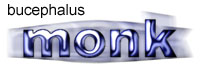|
|
 |
Start by typing your text, make it a dark colour, doesn't have to be black |
 |
Select the text, make a new layer and fill it with a lighter colour, or maybe a gradient, it's up to you |
 |
Now apply the gaussian blur filter at about 7 |
 |
Now apply lighting effects, default setting, with texture channel ticked, like this |
 |
Thats it, the colour combinations are entirely up to you, black and grey gives you a nice chrome effect when you mess around with the curves after this stage |
|
As i said above, the combinations of colours you can try are endless, as long as the background text is dark and the front layer is lighter. Below are a few examples with brief descriptions of what i did to get them.
Plain text the same colours as above, then flipped 90% added a grey line on a new layer, duplicated, then used the shear filter alternately with the 2 lines, selected the text, inverted then cut the waste away, then applied an inner bevel
Used a gradient fill on the second layer, added a 4mm gradient stroke, duplicated the layer, pinched it, radial blurred it, then the reticulation filter
Same as example, duplicated the layer, pinched the background layer, spherized it, gaussian blurred it, then added a lensflare
Same as example but i messed with the curves at the last step to make it shiny, duplicated the layer, spherized it, motion blurred it |
All content copyrighted to Monkey Webdesign. This tutorial originated on www.spyroteknik.com, do not post elsewhere without express permission